Has your website outgrown the confines of shared hosting? As businesses expand and evolve, the limitations of shared hosting can become glaringly apparent. Slow load times, limited customization options, and the risk of sharing server space with potentially malicious websites are just a few of the downsides.
If you find yourself in this predicament, it may be time to consider a more robust solution: hosting your own website.
By taking control of your hosting environment, you’ll have the freedom to customize your server settings, improve your website’s performance, and enhance its security.
This comprehensive guide will walk you through the key steps of hosting your own website, shedding light on the different hosting options available to help you choose the right hosting provider.
Whether you’re a tech-savvy entrepreneur or a small business owner looking to expand, this step-by-step guide is designed to provide you with the knowledge and tools you need to host your own website effectively and efficiently.
Understanding the basics of web hosting
Behind the virtual curtain of the internet lies a complex ecosystem that enables websites to exist and be accessible to users worldwide, known as web hosting.
Web hosting is a service that allows individuals and organizations to make their websites accessible on the Internet. A web host is like a virtual landlord, providing a space for your website’s files, data, and content on its servers. These servers are powerful computers designed to store and deliver the content of websites to users whenever they request it.
When a user wants to access your website, their web browser sends a request to the server where your website’s files are stored. The server processes the request, retrieves the relevant files, and sends them back to the user’s browser. This happens in a matter of seconds, allowing users to view your website seamlessly.
The role of web hosting in website performance, user experience, and search engine rankings cannot be overstated. There are various types of web hosting available, each with its unique features and benefits, including:
- Shared hosting, where your website shares server resources with other websites.
- Virtual Private Server (VPS) hosting, which offers a dedicated portion of a server’s resources.
- Dedicated hosting, where you have an entire server to yourself.
- Cloud hosting, which utilizes multiple connected servers for increased scalability and redundancy.
The pros and cons of hosting your own website
| Pros | Cons |
|---|---|
| Total control: You are not limited by the features or restrictions of a third-party hosting service, and you can customize your website to meet your exact needs. This level of control allows for greater flexibility and adaptability as your website evolves. | Technical expertise required: Self-hosting demands technical knowledge and proficiency. Setting up a server, managing software updates, and troubleshooting issues can be daunting for individuals with limited technical experience. It may necessitate learning new skills or hiring IT professionals to maintain the server effectively. |
| Performance optimization: Self-hosting empowers you to optimize your website’s performance according to your preferences. You can choose the hardware, software, and configurations that best suit your website’s requirements. This freedom often results in better loading speeds and a smoother user experience. | Time-consuming: Managing your own website hosting can be time-consuming, especially if you encounter technical problems or need to perform regular maintenance tasks. This time investment might divert your focus from creating content or running your business. |
| Security management: With self-hosting, you have direct control over your website’s security measures. While it requires responsibility on your part to implement and maintain security protocols, it allows you to address potential vulnerabilities promptly and apply security measures that align with your specific needs. | Resource intensive: Self-hosting requires hardware resources, which could lead to increased energy consumption and higher costs. Moreover, if your server experiences downtime, your website may become inaccessible until the issue is resolved. |
| Cost efficiency for high-traffic sites: Third-party hosting services often charge based on the amount of traffic your website receives, and as your website grows, these costs can escalate. Self-hosting, on the other hand, may involve a higher upfront investment, but it can lead to savings as your traffic increases. | Security risks: While self-hosting offers control over security, it also entails a higher risk of security breaches if not managed correctly. If you lack the expertise or overlook updates and security measures, your website could be vulnerable to cyberattacks. |
Ultimately, the choice between self-hosting and third-party hosting should align with your long-term goals and what you aim to achieve with your website.
Ways to host your own site: On-premise hosting and cloud hosting
When it comes to hosting your site, there are two primary options to consider: on-premise hosting and cloud hosting. Each approach comes with its unique advantages and considerations, making it crucial to understand the differences to make an informed decision.
On-premise hosting
On-premise is considered the traditional approach to hosting your own website. It involves hosting your site locally on your physical hardware, such as servers and network infrastructure, giving you complete control over the hardware, software, and security measures, and giving you a sense of autonomy.
Here are some key aspects to consider when opting for on-premise hosting:
- Cost control: On-premise hosting allows you to make a one-time investment in hardware and software, providing you with the freedom to use the equipment for as long as it remains viable.
- Data security: With on-premise hosting, you have direct control over your data’s security, reducing potential risks associated with third-party involvement. You can implement tailored security protocols to safeguard sensitive information.
- Performance: Since your website resides on local servers, you have more control over the resources, potentially leading to improved performance and reduced latency.
- Customization: On-premise hosting enables you to customize your server environment to suit your specific requirements and software preferences.
That being said, on-premise hosting comes with higher upfront costs for hardware and software, as well as ongoing maintenance responsibilities.
Cloud hosting
Cloud hosting involves hosting your website on remote servers managed by a third-party provider. These providers maintain vast data centers, allowing you to access the necessary resources as and when needed.
The advantages of cloud hosting are:
- Cost efficiency: Cloud hosting typically follows a pay-as-you-go model, where you only pay for the resources you use. This can significantly reduce upfront costs, making it a budget-friendly option.
- Scalability: This hosting approach offers exceptional scalability, allowing your website to effortlessly handle sudden spikes in traffic without any disruption.
- Managed services: Cloud hosting providers often handle server maintenance, security updates, and backups, saving you the time and effort required for these tasks.
- Global accessibility: Your website can be accessed from anywhere in the world, as long as there’s an internet connection, making it ideal for businesses with a global audience.
However, since you’re relying on a third-party provider, there might be potential security concerns to consider.
When comparing on-premise and cloud hosting, factors such as your budget, technical expertise, resource requirements, and security needs will play a significant role in your decision. Both methods have their merits, and the best choice will depend on your unique circumstances and needs.
Step-by-step guide: How to host your own website
Hosting your own website might seem like a daunting task, but with this tutorial, you’ll gain a comprehensive overview to get you started.
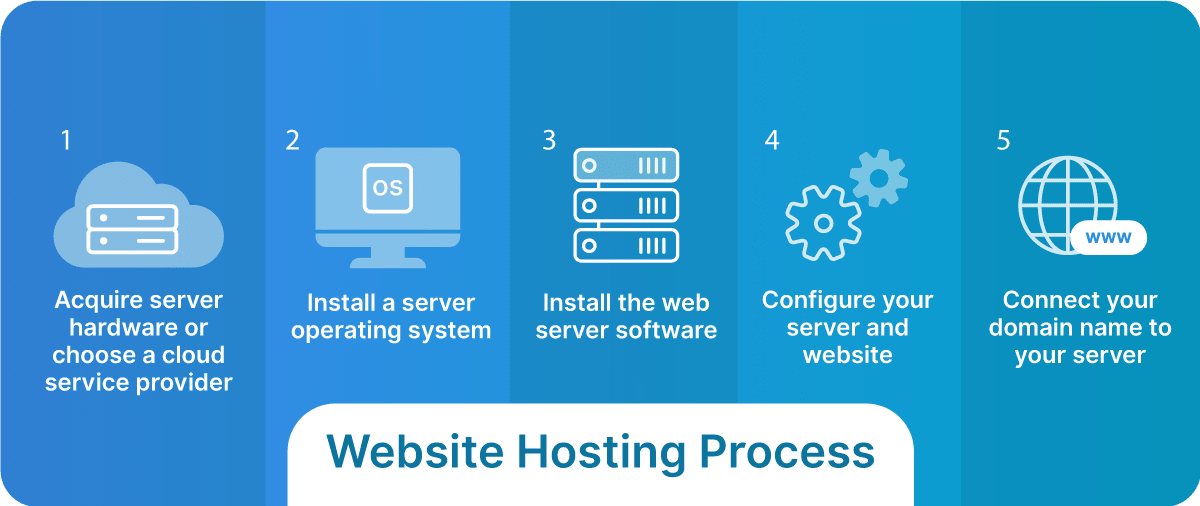
1. Acquire server hardware or choose a cloud service provider
If you’re going for on-premise hosting, the first step is to acquire server hardware. This includes a computer that’s powerful enough to serve your website to your visitors, along with other necessary equipment like a stable internet connection, a dedicated IP address, and a suitable operating system.
When selecting server hardware, consider factors such as:
- Performance.
- Storage capacity.
- Your budget.
On the other hand, if you opt for cloud hosting, you’ll need to choose a cloud service provider. The provider you choose should offer reliability, technical support, and budget-friendly service costs.
In both cases, Liquid Web – the leading web hosting provider – is a fantastic choice. Liquid Web offers a range of customizable hosting plans that cater to different needs and budgets. Not to mention, Liquid Web’s exceptional 24/7 customer support means you’re never alone in your hosting journey. Whether you’re a beginner or an experienced user, Liquid Web can provide a hosting solution that’s just right for you.
2. Install a server operating system
A server operating system (OS) is a crucial component of your hosting setup. It manages your server’s resources and facilitates the hosting of your website. Two popular choices for server OS are Windows Server and Linux distributions.
Windows Server is user-friendly and offers excellent support for Microsoft technologies. However, it requires a license, which can add to your costs.
On the other hand, Linux is open-source and free to use, with a robust community for support. But, it requires more technical expertise to manage.
Installing the server OS on a physical server
- Ensure your server hardware is set up correctly and connected to a monitor, keyboard, and mouse.
- Download the ISO file for your chosen server OS. Then, burn this image onto a DVD or create a bootable USB drive.
- Insert the DVD or USB drive into your server and restart it. During startup, select the option to boot from the installation media.
- Run the installer and follow the prompts to select your language, agree to the terms and conditions, and choose the type of installation.
- Once the installation is complete, remove the installation media and restart your server.
Installing the server OS on a virtual server:
- Using a virtualization platform like VMware or VirtualBox, create a new virtual machine.
- In the virtual machine’s settings, attach the ISO file for your chosen server OS.
- Power on the virtual machine. It should automatically boot from the attached ISO image.
- Run the installer just like with a physical server and follow the prompts to install the server OS.
- Once the installation is complete, you may need to remove the ISO image from the virtual machine’s settings. Then, restart the virtual machine.
The process can vary slightly depending on your chosen server OS and virtualization platform. Always refer to the official documentation for the most accurate instructions.
3. Install the web server software
Web server software processes HTTP requests from users and returns the requested web pages. Some popular web server software options include:
- Apache: It’s known for its power and flexibility. It’s also free and open-source.
- Nginx: It’s renowned for its speed and efficiency, particularly with static content.
- Microsoft Internet Information Services (IIS): It’s only available on Windows Server and it integrates well with other Microsoft technologies.
The specific installation and configuration process varies depending on the web server software and the server OS. For this tutorial, here’s a general process using Apache on an Ubuntu server as an example:
- Update your system by running the following commands on the terminal:
sudo apt update
sudo apt upgrade- To install Apache, use the following command:
- Adjust the firewall. If you have UFW (Uncomplicated Firewall) enabled, you need to adjust the settings to allow traffic on port 80 (for HTTP) and 443 (for HTTPS):
sudo ufw allow 'Apache Full'- Check Apache is running using the following command
udo systemctl status apache2- Configure your site. The configuration for your website will be located in a configuration file in the /etc/apache2/sites-available/ directory. You can create a new configuration file or modify the default one. The configuration file will tell Apache how to handle traffic to your website.
- Once you have edited the configuration file, enable your site with the following command:
- Restart Apache to make the changes take effect.
sudo systemctl restart apache2You might also need to install additional software such as a database server (MySQL, PostgreSQL), a scripting language (PHP, Python), or other tools, depending on your needs. Always refer to the official documentation for the most accurate instructions.
4. Configure your server and website
Configuring your server and website involves a number of steps, from setting up user accounts to installing a content management system (CMS) like WordPress. Here’s an overview of the process:
- Set up networking by configuring the server’s IP address and DNS settings. Depending on your network, this might involve static IP configuration or DHCP. Configure your firewall settings to allow incoming connections on ports 80 (HTTP) and 443 (HTTPS).
- Set up file permissions. Files and directories should be owned by the user account created in the previous step. The web server should have appropriate permissions to read, write, or execute files as needed. A common setting for directories is 755 and 644 for files.
- Install and configure an SSL certificate from a certificate authority (CA), which will enable HTTPS on your website.
- Deploy your website by uploading your website files to the server, usually to a directory specified in your web server’s configuration.
- Test your website to ensure it is accessible via the internet. Also, test various functionalities of the website to ensure all components (web server, database server, programming language, etc.) are working together correctly.
- Regularly update the server OS, web server software, database server, and other components to their latest stable versions. Monitor the server’s performance and security and take corrective actions as necessary.
5. Connect your domain name to your server
A domain name serves as your website’s address on the internet, allowing users to access your site without needing to remember an IP address. Here’s how you can connect your domain name to your server:
- Choose a unique, memorable name and pay a domain registrar, such as Google Domains, to reserve it. To emphasize, the right domain name is essential as it reflects your brand, aids in SEO, and is easy for users to remember. There are many domain registrars to choose from, each offering different pricing and features.
- Update your domain’s DNS records to point to your server’s IP address. This is typically done through your domain registrar’s control panel. You’ll specifically need to update the A record, which connects your domain name to an IP address.
- Configure your server to respond to requests for your domain. This involves updating your web server’s configuration files and may vary depending on your chosen web server software.
That’s it – you are now hosting your own site!
Remember, changes to DNS records can take up to 48 hours to fully propagate due to the way DNS is designed. So don’t worry if your website isn’t immediately accessible at your new domain name. Be patient, and your site should be live soon!
Why choose Liquid Web for your hosting needs?
If you’re considering hosting your own website, Liquid Web stands out as a clear and compelling choice that guarantees performance, reliability, and exceptional support.
Liquid Web offers fully managed hosting solutions, removing the responsibility of server management from your shoulders and freeing you to focus on your website’s growth.
Liquid Web offers a myriad of key benefits, such as:
- A wide array of hosting options, including VPS, dedicated, and cloud hosting, make it a scalable solution that grows with your needs.
- 99.999% uptime guaranteed, ensuring your website remains accessible to your audience at all times.
- Security features like threat intelligence, vulnerability management, and compliance with regulations like HIPAA and PCI.
- Custom hosting solutions in case the existing hosting plans do not meet your needs. Liquid Web can create a custom solution tailored to your specific requirements with a Service Level Agreement (SLA) that includes fast response times, hardware replacement guarantees, and 10x compensation for any downtime experienced.
- An impressive NPS score of 67 highlights Liquid Web’s commitment to customer satisfaction and dedication to providing exceptional hosting solutions.
- Transparent and honest pricing, offering straightforward fees without any hidden surprises.
Whether you’re a seasoned website owner or just starting your online journey, partnering with Liquid Web can elevate your hosting experience to new heights.
Finding the perfect Liquid Web hosting plan for your website
Here’s a quick guide to help you select the perfect Liquid Web hosting plan:
- Small websites: For smaller websites, the VPS, managed WordPress, or managed WooCommerce hosting plans are excellent choices.
- Larger websites: If your website has extensive resource needs, consider dedicated or cloud hosting plans.
- High traffic volumes: Websites with high traffic volumes would also benefit from dedicated or cloud hosting plans.
- Unique needs: For unique needs or high availability for mission-critical sites, Liquid Web’s specialized hosting solutions are ideal.
The best part is you’re not alone in this decision! Liquid Web’s helpful support team is always ready to assist you in finding the ideal hosting solution for your needs.
Take the next step with Liquid Web
Hosting your own website offers numerous benefits, from full control over your web environment to potential cost savings. With a variety of hosting options available, you can find the perfect solution that meets your specific needs.
Liquid Web stands out as a reliable choice for your hosting needs, offering robust, secure, and scalable solutions. Whether you’re running a small blog or a high-traffic eCommerce store, Liquid Web has a hosting plan that can cater to your needs.
Ready to take the next step? Check out Liquid Web’s hosting plans to find the right one for your self-hosting needs!

